
How To Transfer To a New Web Hosting Service
Planning to switch to a new web hosting provider?
Of course, when you need better performance, improved reliability, or more affordable pricing, transferring to a new hosting provider makes sense.
Taking the time to understand the process to transfer to a new web hosting service may seem challenging at first. But, not to worry as it's easier than you think! By reading this blog post, you'll learn how to transfer your hosting without a hitch!
In this blog post, I will provide you with:
- Identifying if you need to switch hosts
- Website transfer preparations
- Seamlessly migrate your website
- Making the final transition
Let's dive in!
Are you in need of a host switch?
Have you already made the decision to migrate to a new hosting service? Do you feel confident about your choice?
Let me simplify things for you. You can find the answer to these questions by evaluating your current host. Here are a few key points to consider:
Evaluate website performance
Start by examining how your website performs on your current hosting. Is it loading quickly and smoothly? Are there frequent instances of downtime or slowdowns?
Pay attention to factors such as page loading speed, uptime records, and overall user experience. Don't overlook these aspects when evaluating the effectiveness of your hosting provider. Services like Uptime can be utilized to run page speed or global uptime tests.
Examine customer support
Take a closer look at the level of customer support provided by your hosting company. Are they responsive and readily available to address any technical concerns or issues you encounter?
Responsive and knowledgeable support can be invaluable when you face challenges or need assistance with your website.
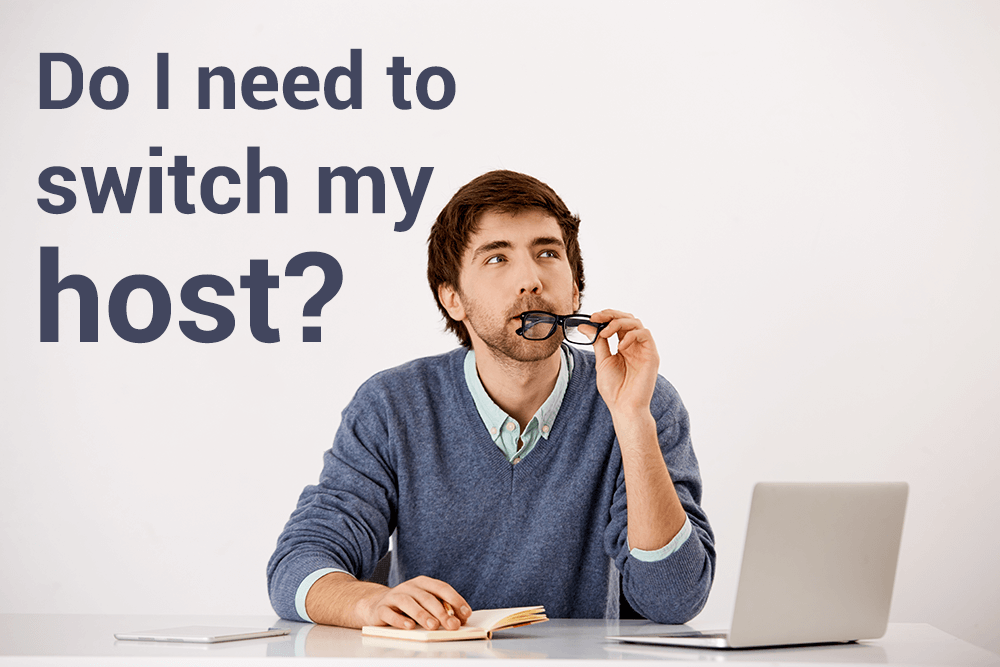
Let me share a story about poor customer support that led one of my friends to switch to a new hosting provider recently.
He had a terrible experience with customer support. He couldn't access his website due to closed ports 80 and 443. Despite seeking assistance, the support team didn't understand the issue and ignored his requests to open the ports. This lack of technical knowledge and responsiveness left my friend frustrated and disappointed.
Having a tech team that understands the issue, or at least that works with you to understand it, while being patient and there for you, gives us all a sense of care and trust.
This is a serious matter, so don't neglect it!
Consider pricing and value
Value and price go hand in hand. You may come across a hosting plan at a highly competitive price but not receive the value you anticipated.
Without much experience, you'll want to search for the cheapest, most marketed plans online. Those are usually the worst ones. Why? Simple, like with everything, cheap means cheap. That is, lower-end equipment, lower-end support, and so on. Do you want to risk having your website in a lower-end server, with a higher chance of data loss?
By comparing pricing plans and the benefits you will receive, you can ensure that you are getting the best deal.
The following sections will explain how to transfer to a new web hosting provider if you determine that moving your website is the best course of action. You can also read more about choosing the right hosting service.
Site transfer preparations
In this section, we will explore the essential steps you need to take to prepare for a seamless site transfer to a new web hosting service. By following these steps, you can make the transfer with ease and confidence.
1. Download a full backup (home directory, databases and emails)
To download a backup of your entire website, simply contact customer support or, if you're using cPanel as the control panel, use cPanel's built-in backup feature. Here is a step-by-step guide to performing a standard backup using the Backup Wizard option in cPanel (please note that terminology and the design may change with time):
1. Log in to your cPanel dashboard.
2. From the Files section, select the Backup Wizard.

3. Click on the Back Up button.

4. Choose the Full Backup button.
Note 1: There are two options available: Full Backup or Select Partial Backup.
If you are planning to send a backup to the migration team over at the new hosting company, it is recommended to choose Full Backup.
However, if you want to restore your website using the cPanel interface, you should separately backup the Home directory, MySQL databases, and Email Forwarders & Filters.
We suggest downloading the Full Backup and all the partial ones under Select Partial Backup, just in case.
Note 2: The compressed full backup file also includes the database and emails.

5. Select the backup destination from the drop-down menu.
6. Enter your email address if you want to receive a notification when the backup is complete.
7. Click on the Generate Backup button.
8. Download the compressed file.
2. Notice of hosting transfer
Preparing your users for any disruptions that may occur during the hosting transfer is a good idea. When you inform your visitors, they are more likely to be satisfied and less likely to be confused or concerned.
Notifying your users and visitors will also enable you to maintain open lines of communication and offer support during the transition, ensuring a smooth and seamless experience for everyone.
You can achieve this by sending an email to your current users or sharing a notice post via your social media channels. Here is a simple example of what you can share on your X (formerly Twitter) account:
Scheduled Maintenance Alert: [Your Website's Name] will be taking a short breather for maintenance on Friday, Sept. 15! Stay tuned for the exciting updates coming your way! 🚀
Please feel free to contact our support team during this time.
3. Keeping the same server location
When switching web hosting providers, it is advisable to keep the server location the same. Changing the server location can potentially impact SEO rankings and indexing.
For instance, search engines like Google take into account factors such as server location and loading speed when determining search rankings. If your target audience is primarily located in a specific region, having a server located close to them can lead to faster website loading times and an improved user experience.
Site transfer initiation
To start, ensure that you have an existing account with a reputable web hosting company such as Earth Girl Hosting. Wherever you are in the world, you can view our US-based hosting plans for OpenCart, WordPress, and other ecommerce CMS platforms here:
Please also keep in mind that in this post, we did not intend to explain how to transfer your domain to a new registrar. We assumed that you would keep your domain registered through the same registrar and that you only needed to change your DNS (usually your nameservers), in the control panel of your current registrar, to point to the new hosting company's server.
Now it's time to transfer your website to a new hosting provider. The process of transferring may seem overwhelming, but if you follow the steps below, it can go smoothly.
1. Upload your backup file and share its link
The control panels used for web hosting can vary, including options like Plesk, cPanel, DirectAdmin, InterWorx, and more, each offering a different level of access. The settings in your new control panel may prevent you from directly restoring your backup.
Therefore, I recommend uploading your backup file to Google Drive, Dropbox, or OneDrive and sharing the link with the customer support over at your new hosting provider.
You simply need to open a support ticket and share the backup link to facilitate an easy restoration!
However, if you prefer to restore your backup file yourself in cPanel, please follow the steps below:
1. Log in to your cPanel dashboard.
2. Click on the Backup Wizard from the Files section and select Restore.
3. Choose Home Directory, then click on Browse and upload the relevant file.
4. Repeat the same process for your database(s) and emails.

Note: In order to proceed with steps 3 and 4, you should have separate backups of the home directory, database(s), and email files. A full backup file will not work in this case as that would be used by the hosting company since it has to do with them restoring it on their end.
2. Point your domain to the new host
To ensure that your users are directed to your brand-new hosting after entering the domain address, you need to configure the DNS and point the domain to the new hosting server. Using the control panel of your registrar, you can do this:
1. Log in to your domain registrar's control panel.
2. Locate the DNS management section or a similar option within the control panel.
3. Choose the option to edit or modify the DNS or Nameservers (or Name Servers) settings.
4. Enter the nameservers provided by your hosting company. Typically, you will have two or more nameservers to enter, such as ns1.example.com and ns2.example.com (usually sent to you via email after you create a hosting account).
5. Save the changes and allow some time for the changes to propagate. This process may take a few hours to a couple of days. Be patient as it's a normal process.
Assuring a successful website transfer
After you've completed all the steps, it's time to check that your website transfer to a new web hosting provider was successful. Don't yet cancel your older hosting. There are two things you need to look for:
1. Testing the functionality
You need to verify that all your pages, links, forms, and interactive features on your website work correctly. Go through them all.
If you have an ecommerce store, there might be some issues with user login credentials during the transfer. Depending on the content management system (CMS) that you use for your store, users may need to recover their passwords or update their account information to ensure everything works smoothly after the transfer. Generally, there is no problem with WordPress and OpenCart.
Make sure your site is thoroughly tested, and provide assistance if your users need to reset their passwords.
2. Testing the performance
Try to load multiple pages (about 10) simultaneously to ensure that it can handle the load and that it loads them quickly (set your expectations to match the hosting plan that you chose). If your website crashes by running out of resources after loading a few pages, you'll have to upgrade your plan. It won't handle much traffic in its current state and your visitors will simply leave.

Old hosting service cancellation
This is the final step to complete the task!
Begin by reviewing the terms and conditions of your old hosting service to understand any specific requirements or notice periods for cancellation.
Double-check that you have transferred everything to the new hosting provider and that your website is fully functional on the new server. Once you are confident that the transfer is complete and successful, contact your old hosting provider to officially cancel your service.
A final word
To carry out a transfer to a new web hosting provider and improve performance, reliability, and affordability, follow the steps summarized in this blog post:
- Evaluate your current host based on website performance, customer support, and pricing.
- Prepare for the transfer by taking a full backup and notifying your users.
- Get started with the transfer by uploading the backup file(s) and pointing your domain to the new host.
- Test your website's functionality.
- Finally, cancel your old hosting service once you have confirmed a successful transfer.
